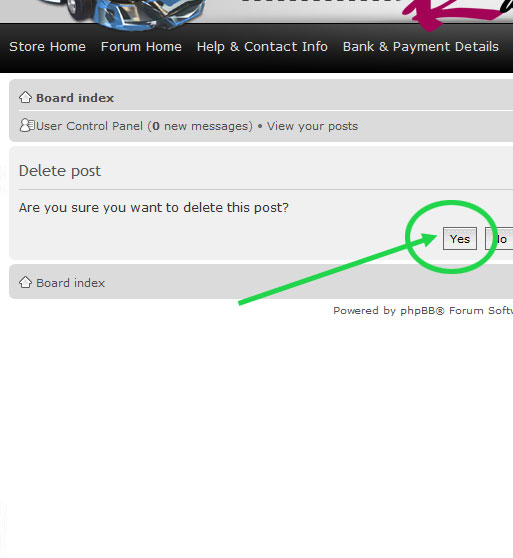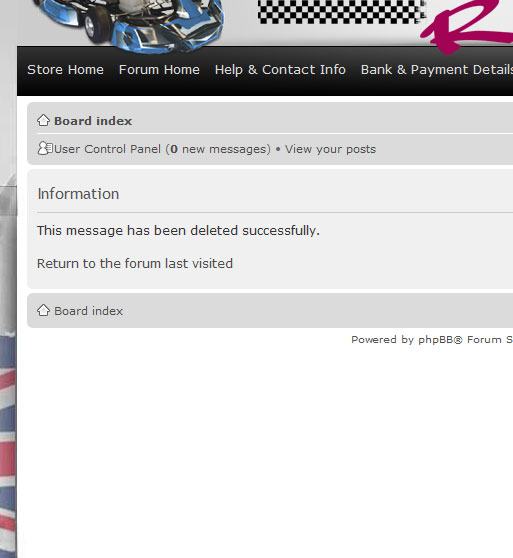How to create a new post
Want to post something on our Forum? Great! It's really easy. Here's a quick run-down on how to do it.
CONTENTS
1. Logging In
2. Find the Section you wish to post your article in
3. Create a New Post
4. Add a descriptive Subject Line
5. Add Pictures to your post
6. Change Text Colour, Size & Type
7. Copy and Paste a Document from Microsoft Word
8. Edit or Delete your post after Submitting
1. Logging In
Firstly you'll need to log in.
If you have purchased through the Cut Price Racing store and clicked "Create an account" in the checkout, our system will have already created an account on the forum for you to start posting straight away.
To access your account, simply use your first name and your surname joined together as your username.
For example, if your name was John Citizen, your username would be JohnCitizen.
Use the password you created when you opened your account in the Cut Price Racing store.
If you can't remember your password, you can click the "Forgot my password" link and the forum will email you a reset link so that you can change your forum password. *NOTE: If you change your password on the forum or the store, that pasword will not update the other one. ie: If you change your password on the forum, your store password will still be the old password.
If you don't already have an account you'll need to register. Do this by clicking the "Register" link - you can learn how to register easily here: http://cutpriceracing.com.au/phpbb3/viewtopic.php?f=31&t=72
Logging in is done by clicking LOGIN at the top right of the board screen. Enter your username and password and click LOGIN
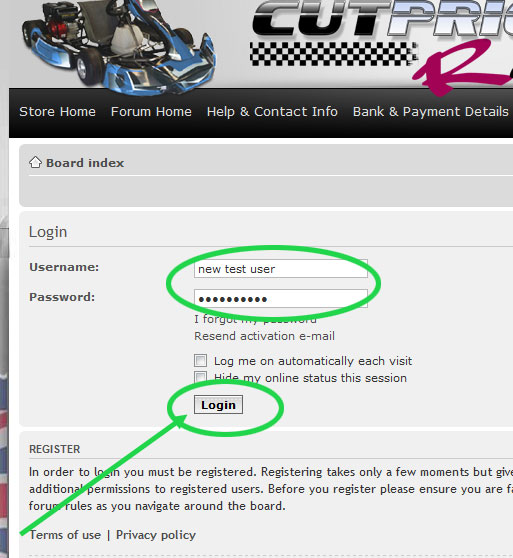
2. Find the section you'd like to post your article
Select the forum and section[/size] you'd like to put your post into by clicking that section.
IMPORTANT: If you are entering our reviews competition please use the section "CPR Product Reviews & Discussion" not the DIY Projects section shown below.
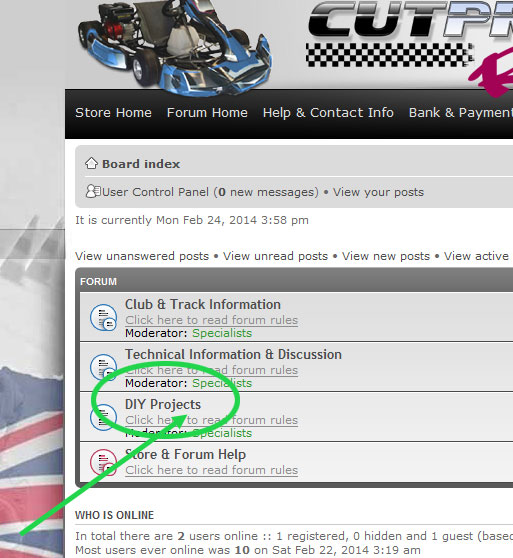
3. Create a New Post
When you're in a section allowing posts, you'll see the NEW TOPIC text. Click it to create your new post.
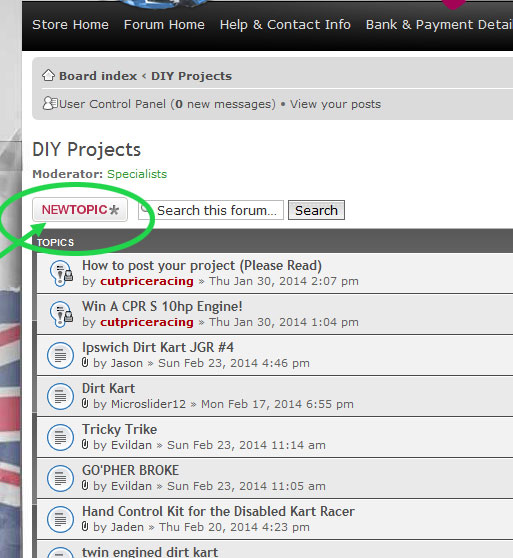
4. Add a descriptive subject line
You will now see the editor. It's fully functional. Firstly, you'll need to add a subject to your topic, and start typing something into the body of the post.

5. Add Pictures to your post
Put pictures into your post[/size] by uploading them as attachments and then placing them inside using the place inline option. You don't have to place them inline, but it's easier to work with the pictures if you do.
*NOTE: If you get an error when uploading your pictures "PICTURES ARE TOO LARGE" or simiilar, you can fix the issue by reading this short post: http://cutpriceracing.com.au//phpbb3/viewtopic.php?f=34&t=826
1. Click the "upload attachment tab"
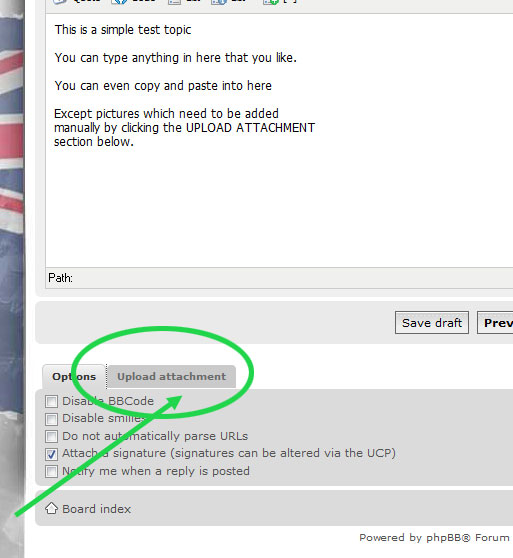
2. Browse for your picture on your hard drive by clicking the "Browse" button
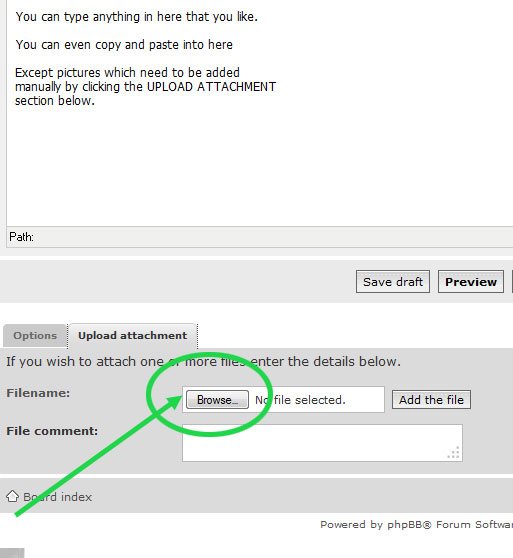
3. Find the picture you'd like to upload and click "Open"
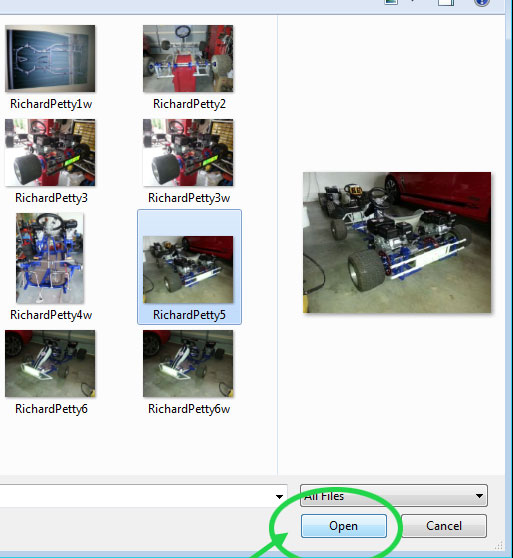
4. Upload the file into the board by clicking "Add the file"
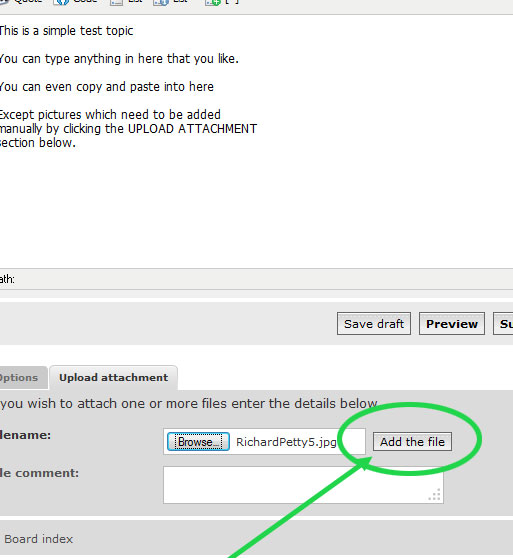
5. Move the cursor to the place you want to put your picture inside your post body. Then go down to the posted attachment you'd like to put into your post and click "place inline"
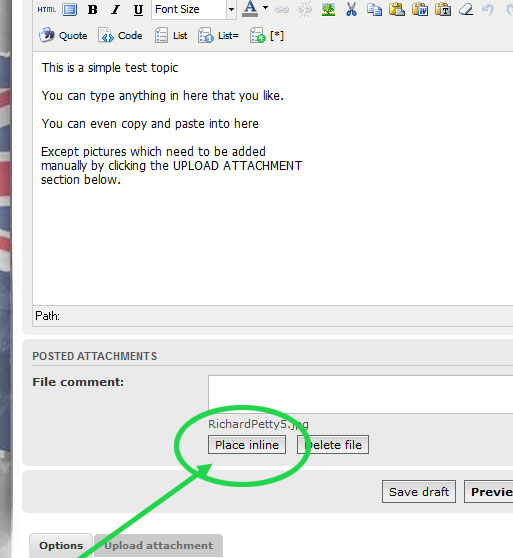
Notice the code is put in place, you won't actually see the pictures inside until you submit your post.
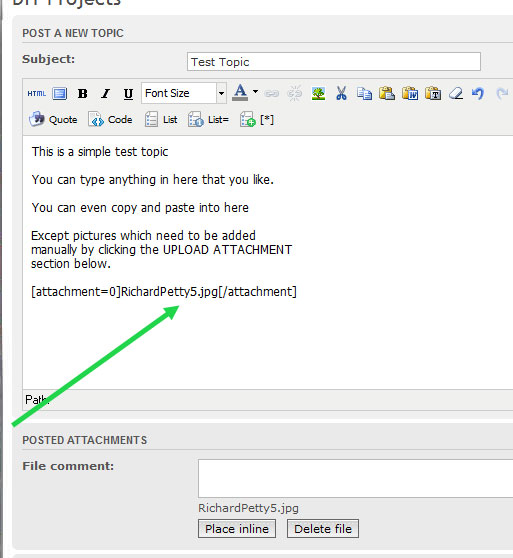
6. Change your text size, colour and type
You can edit text inside the post by highlighting it and selecting the options along the top of the body. For example, you can change font size by highlighting the text and clicking the FONT SIZE drop down box then selecting the size you'd like to use.
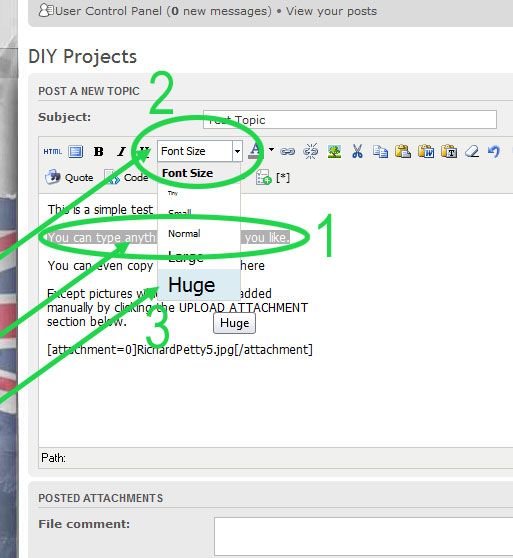
Here's what the body looks like once you've clicked HUGE

If you like, you can Change the Colour of the text by using the same method and clicking the colour of text drop down box and selecting in this case lime:
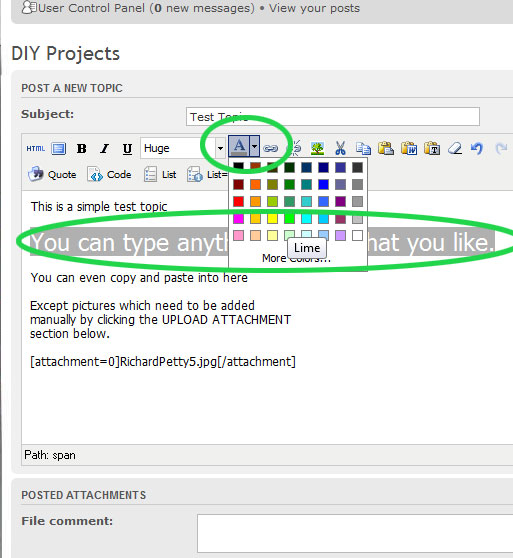
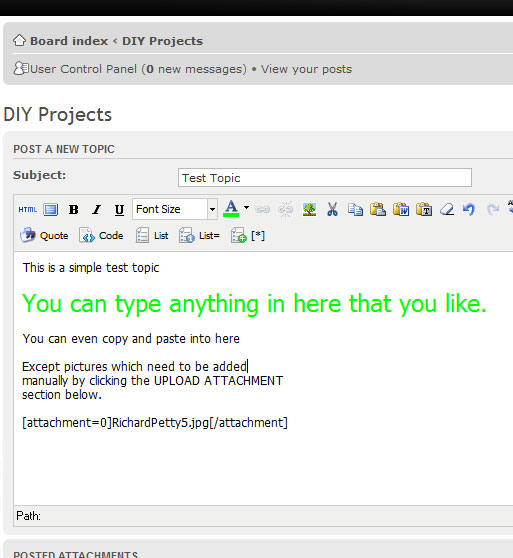
7. Copy and paste information out of a Microsoft Word document
Want to copy a document directly from Microsoft Word? That's easy - just go into your word document and highlight the text, select copy:
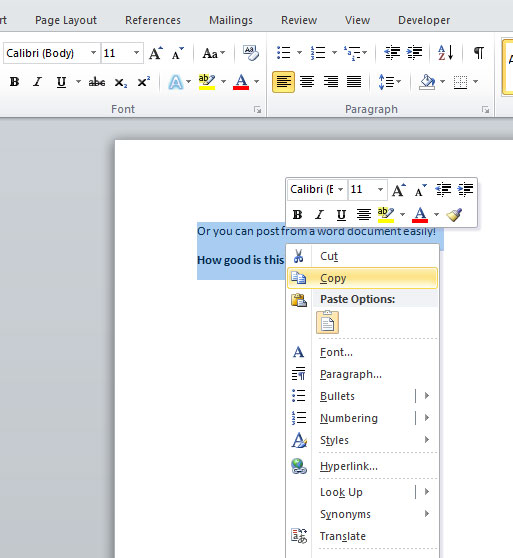
Then put the cursor where you'd like the copied text fromt he document to go into your post and click the Paste from word icon on the top bar of the post body:
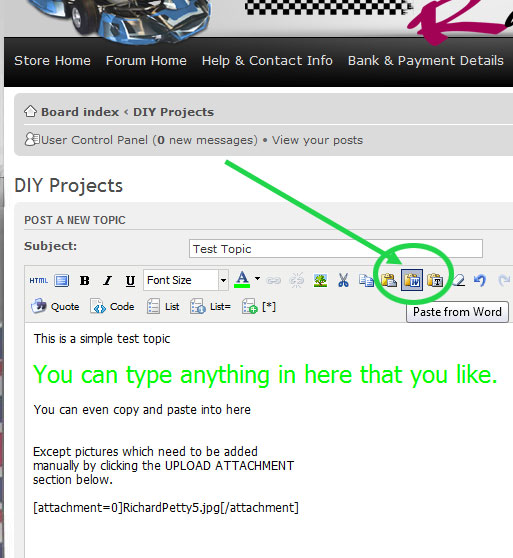
A converter will appear as a pop-up window - Press CTRL+V on your keyboard to paste the document text into the converter:
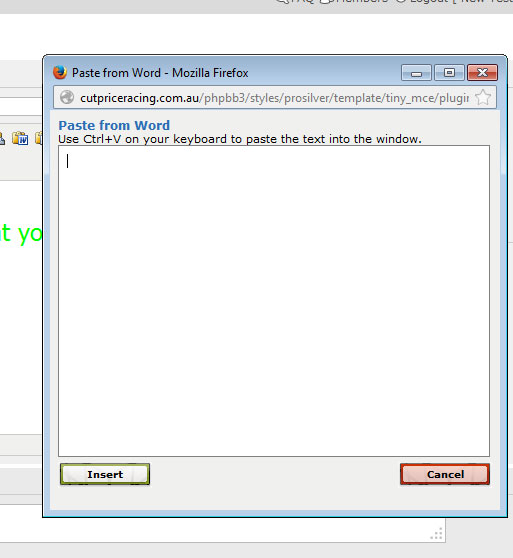
Click "Insert" in the pop up window to place the document text into your post.
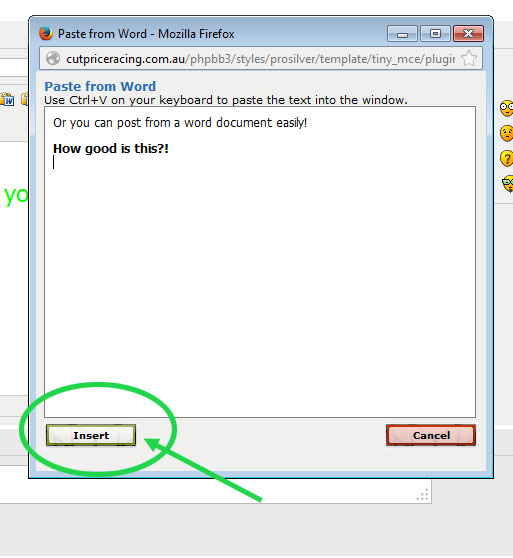
Save your post into the board by clicking the Submit post button.
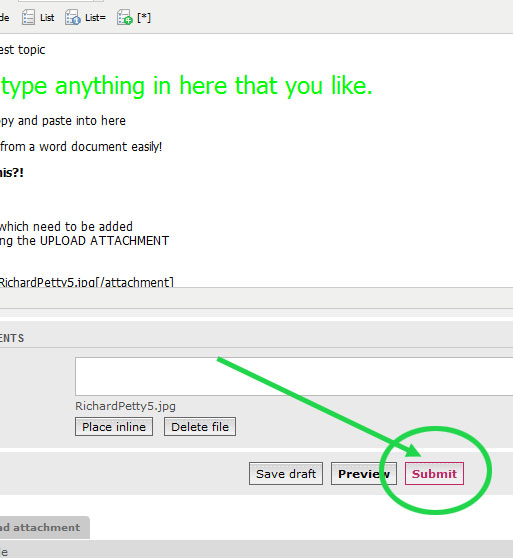
You will see this confirmation:
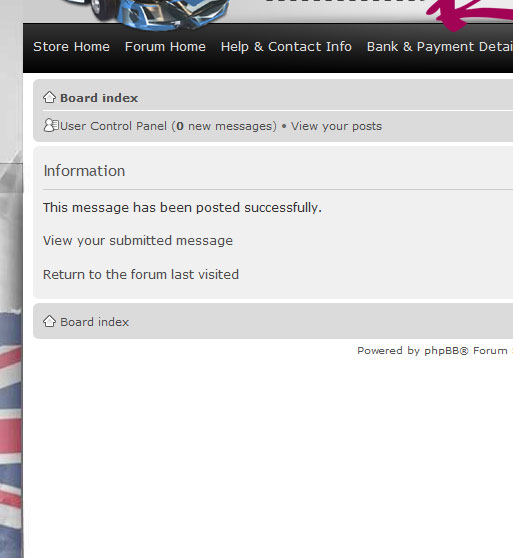
8. Edit or Delete your post after submitting
You can also EDIT or DELETE your post (only you, and the administrators can delete or edit your post - other users of the board cannot modify your post)
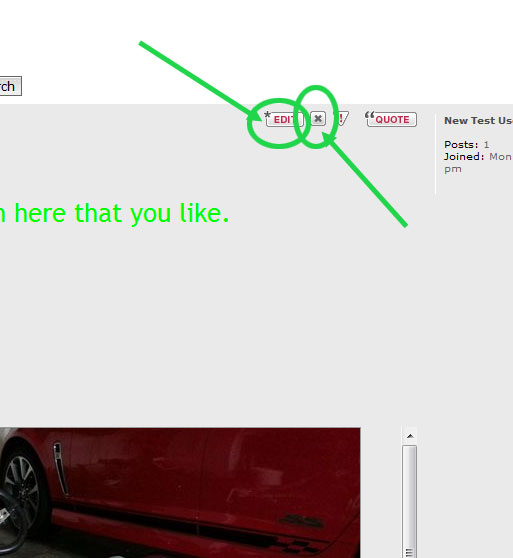
To delete one of your posts, click DELETE then click YES on the confirmation screeen
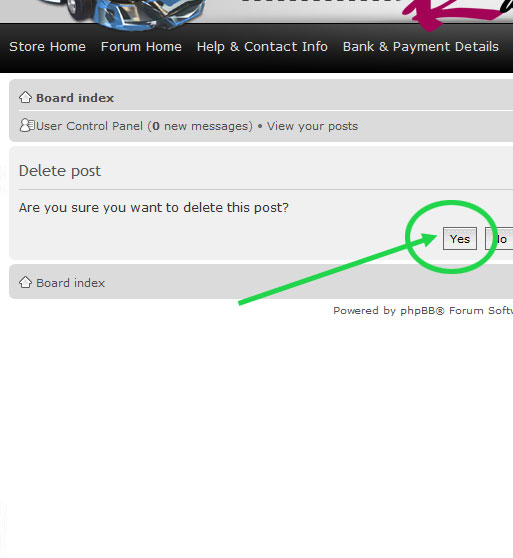
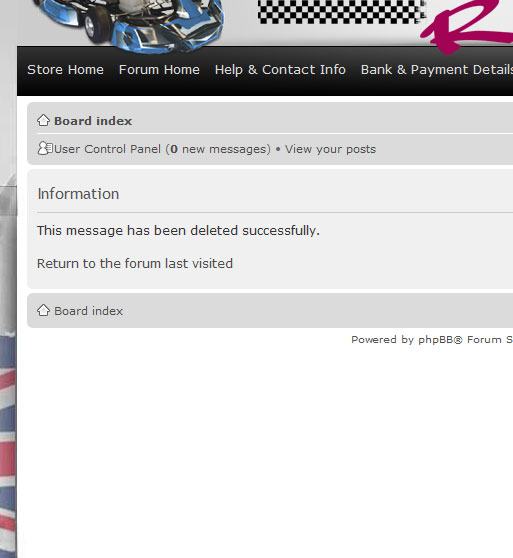
CONTENTS
1. Logging In
2. Find the Section you wish to post your article in
3. Create a New Post
4. Add a descriptive Subject Line
5. Add Pictures to your post
6. Change Text Colour, Size & Type
7. Copy and Paste a Document from Microsoft Word
8. Edit or Delete your post after Submitting
1. Logging In
Firstly you'll need to log in.
If you have purchased through the Cut Price Racing store and clicked "Create an account" in the checkout, our system will have already created an account on the forum for you to start posting straight away.
To access your account, simply use your first name and your surname joined together as your username.
For example, if your name was John Citizen, your username would be JohnCitizen.
Use the password you created when you opened your account in the Cut Price Racing store.
If you can't remember your password, you can click the "Forgot my password" link and the forum will email you a reset link so that you can change your forum password. *NOTE: If you change your password on the forum or the store, that pasword will not update the other one. ie: If you change your password on the forum, your store password will still be the old password.
If you don't already have an account you'll need to register. Do this by clicking the "Register" link - you can learn how to register easily here: http://cutpriceracing.com.au/phpbb3/viewtopic.php?f=31&t=72
Logging in is done by clicking LOGIN at the top right of the board screen. Enter your username and password and click LOGIN
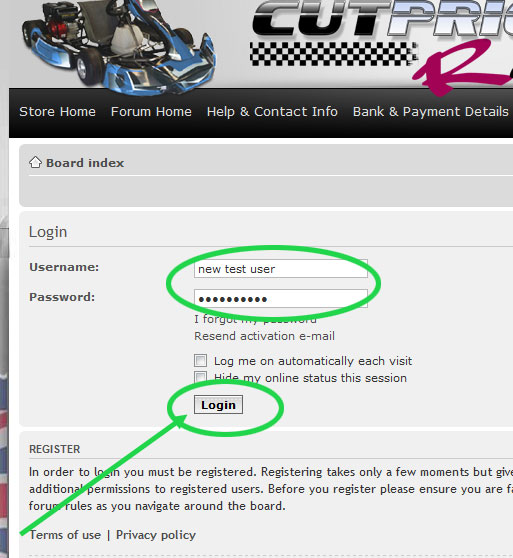
2. Find the section you'd like to post your article
Select the forum and section[/size] you'd like to put your post into by clicking that section.
IMPORTANT: If you are entering our reviews competition please use the section "CPR Product Reviews & Discussion" not the DIY Projects section shown below.
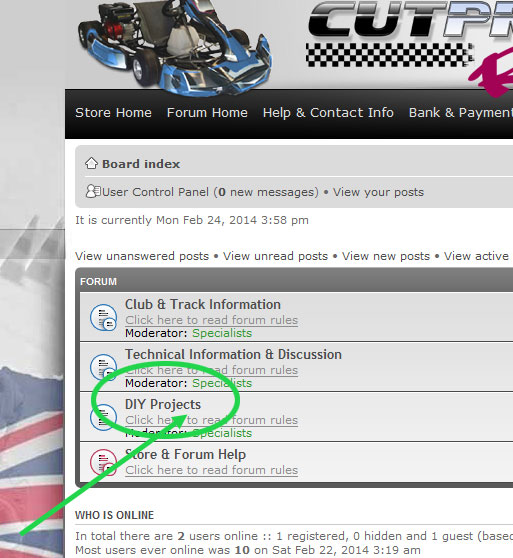
3. Create a New Post
When you're in a section allowing posts, you'll see the NEW TOPIC text. Click it to create your new post.
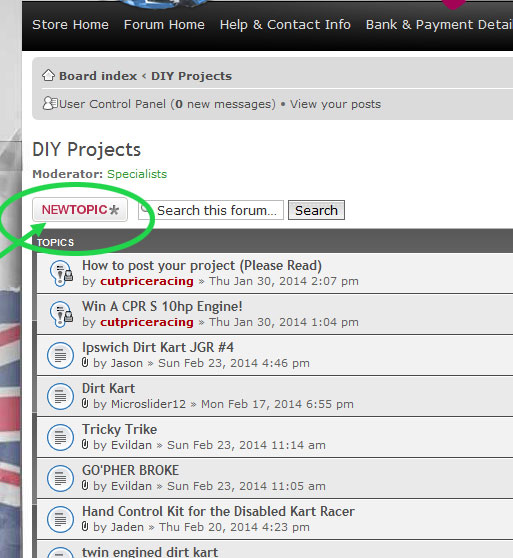
4. Add a descriptive subject line
You will now see the editor. It's fully functional. Firstly, you'll need to add a subject to your topic, and start typing something into the body of the post.

5. Add Pictures to your post
Put pictures into your post[/size] by uploading them as attachments and then placing them inside using the place inline option. You don't have to place them inline, but it's easier to work with the pictures if you do.
*NOTE: If you get an error when uploading your pictures "PICTURES ARE TOO LARGE" or simiilar, you can fix the issue by reading this short post: http://cutpriceracing.com.au//phpbb3/viewtopic.php?f=34&t=826
1. Click the "upload attachment tab"
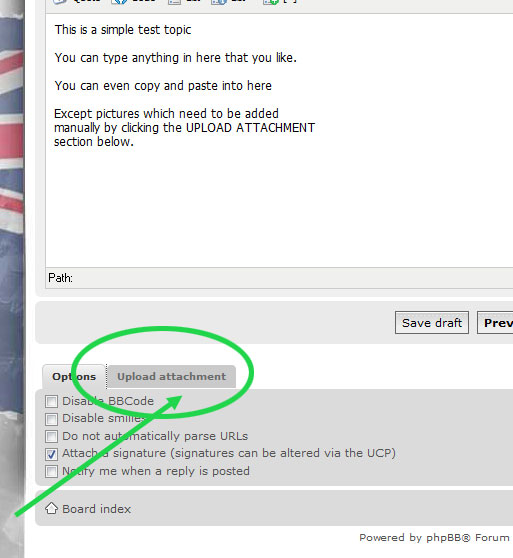
2. Browse for your picture on your hard drive by clicking the "Browse" button
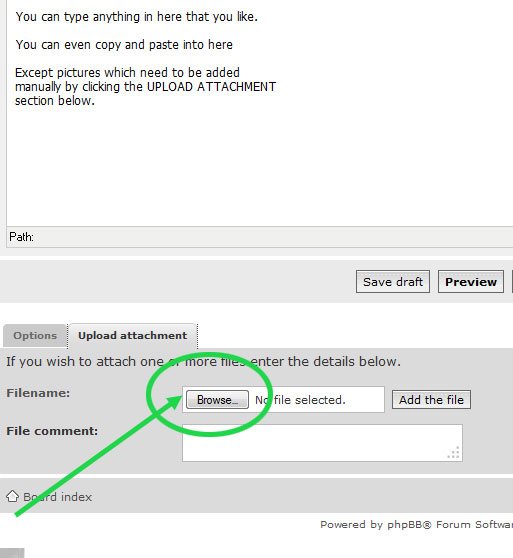
3. Find the picture you'd like to upload and click "Open"
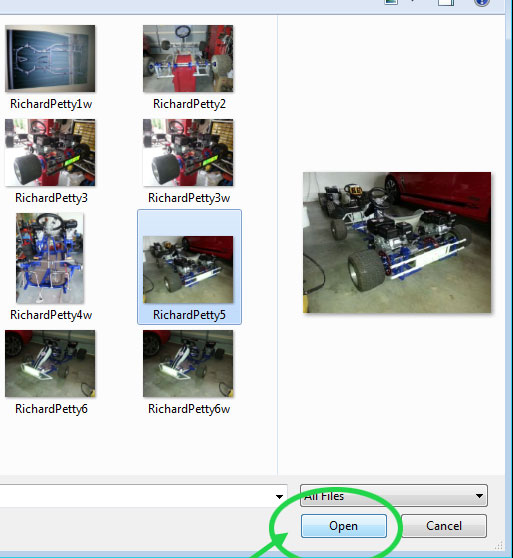
4. Upload the file into the board by clicking "Add the file"
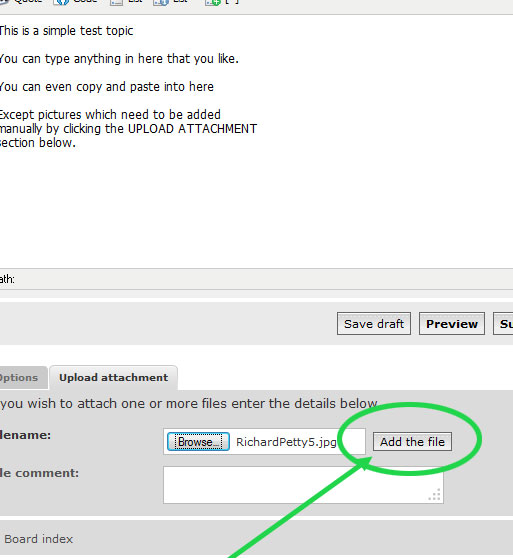
5. Move the cursor to the place you want to put your picture inside your post body. Then go down to the posted attachment you'd like to put into your post and click "place inline"
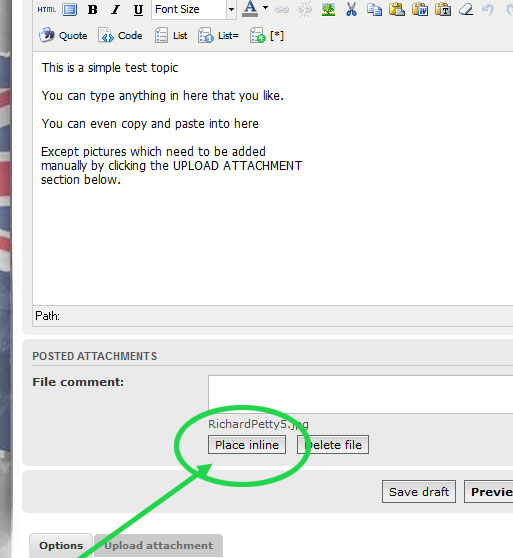
Notice the code is put in place, you won't actually see the pictures inside until you submit your post.
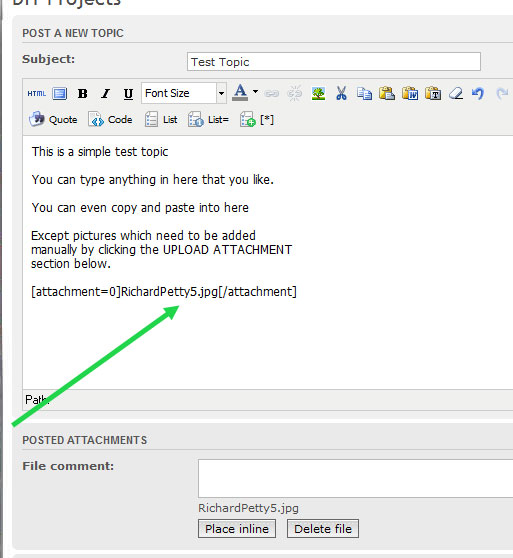
6. Change your text size, colour and type
You can edit text inside the post by highlighting it and selecting the options along the top of the body. For example, you can change font size by highlighting the text and clicking the FONT SIZE drop down box then selecting the size you'd like to use.
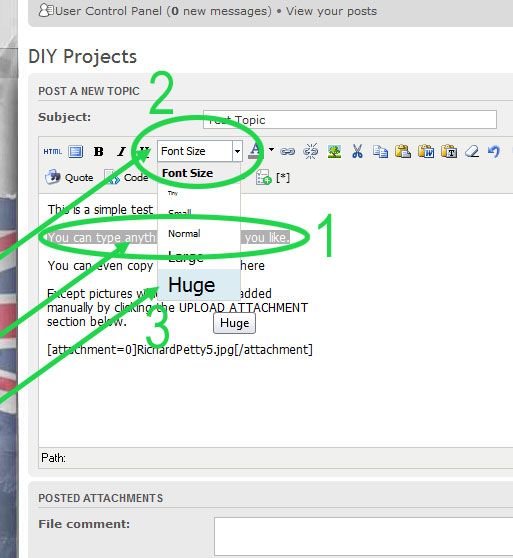
Here's what the body looks like once you've clicked HUGE

If you like, you can Change the Colour of the text by using the same method and clicking the colour of text drop down box and selecting in this case lime:
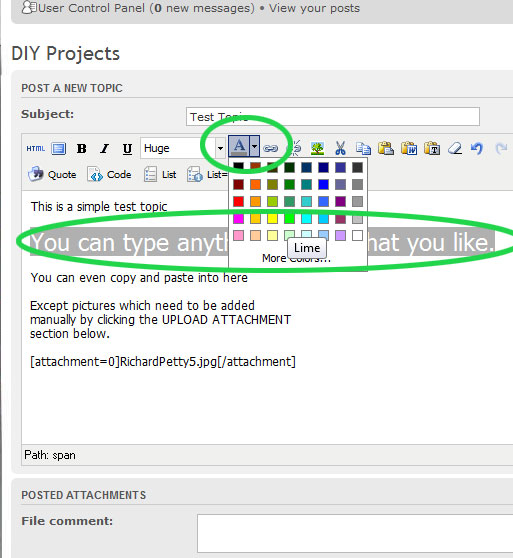
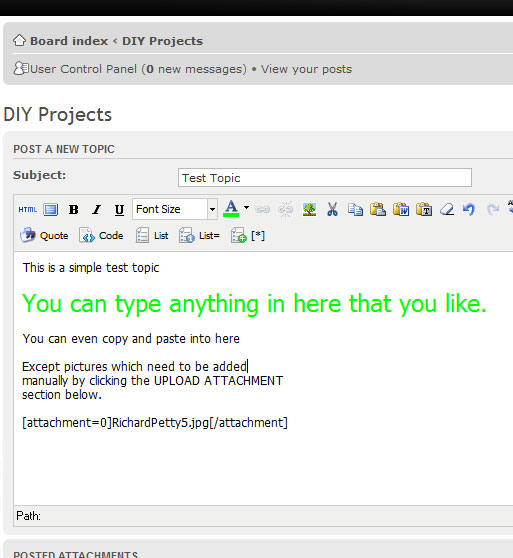
7. Copy and paste information out of a Microsoft Word document
Want to copy a document directly from Microsoft Word? That's easy - just go into your word document and highlight the text, select copy:
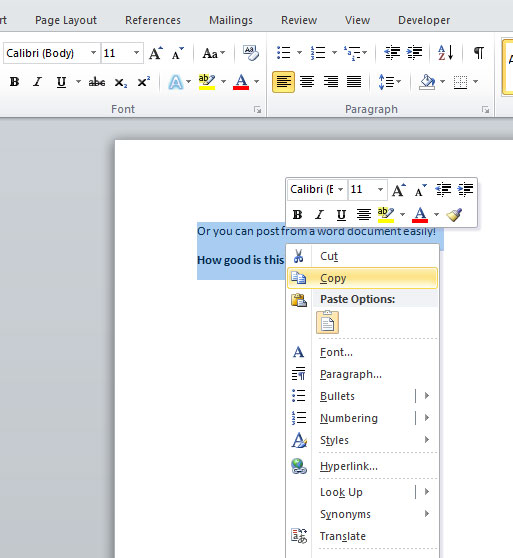
Then put the cursor where you'd like the copied text fromt he document to go into your post and click the Paste from word icon on the top bar of the post body:
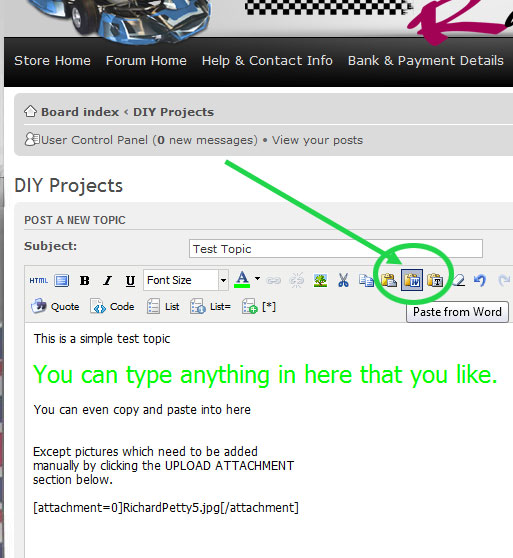
A converter will appear as a pop-up window - Press CTRL+V on your keyboard to paste the document text into the converter:
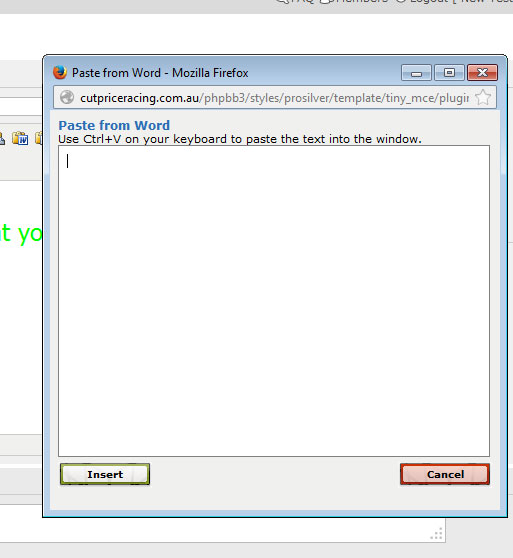
Click "Insert" in the pop up window to place the document text into your post.
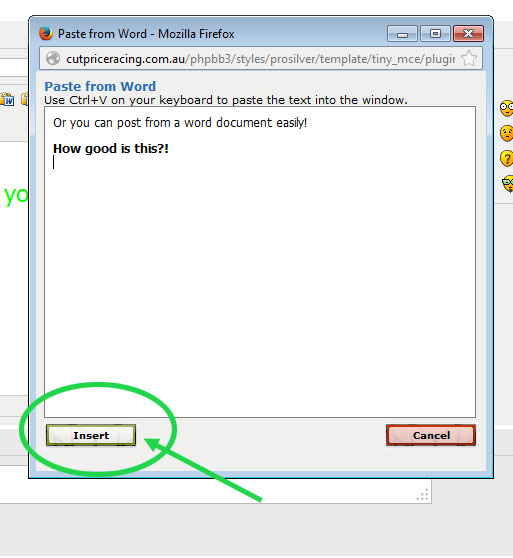
Save your post into the board by clicking the Submit post button.
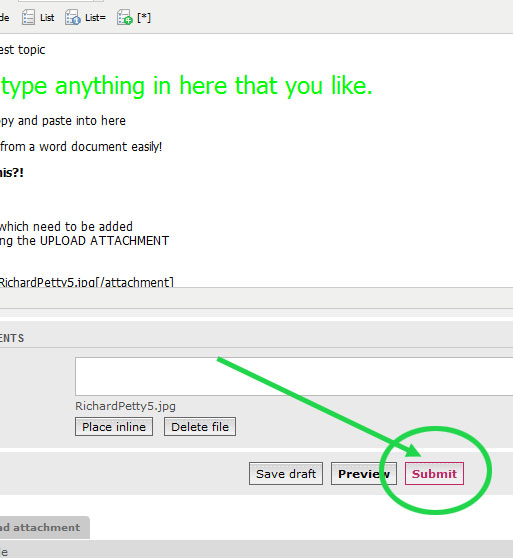
You will see this confirmation:
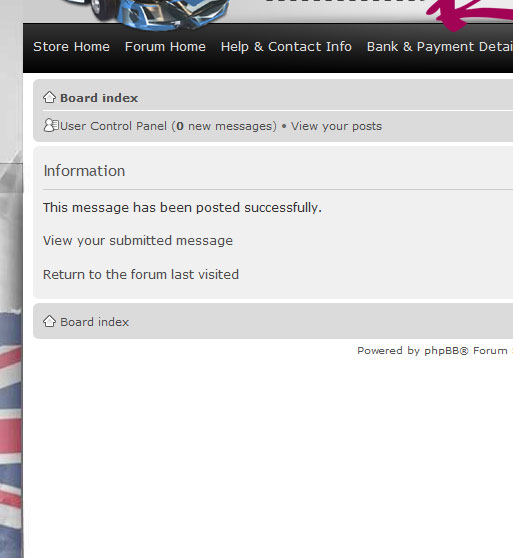
8. Edit or Delete your post after submitting
You can also EDIT or DELETE your post (only you, and the administrators can delete or edit your post - other users of the board cannot modify your post)
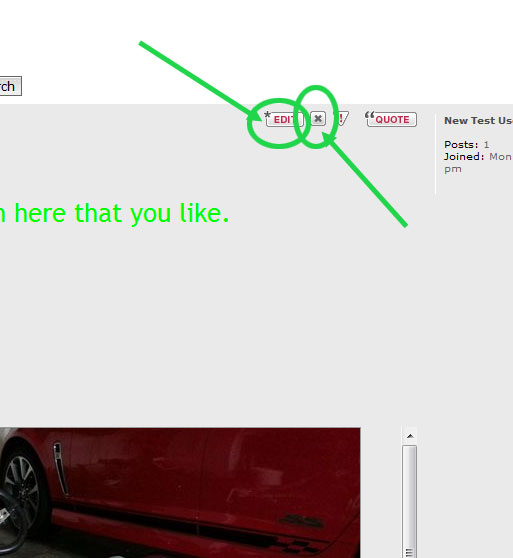
To delete one of your posts, click DELETE then click YES on the confirmation screeen